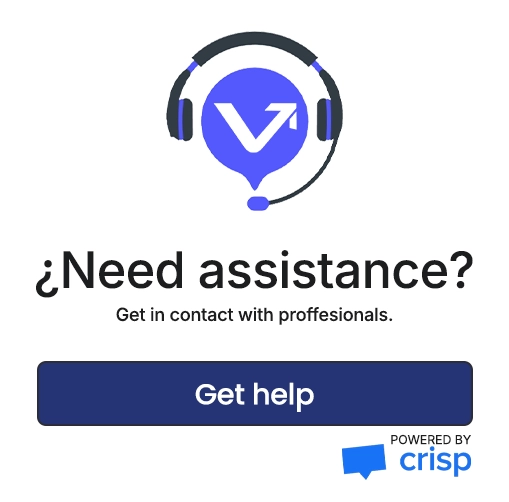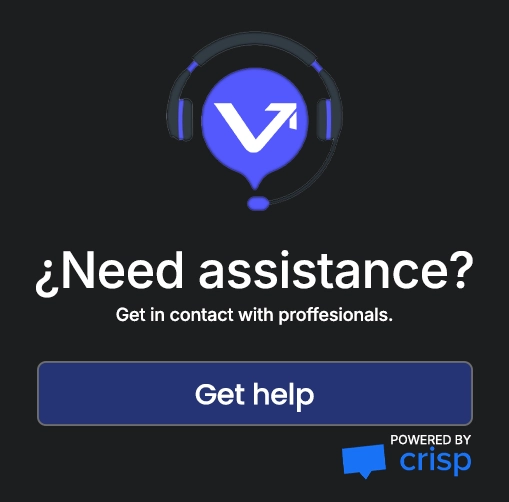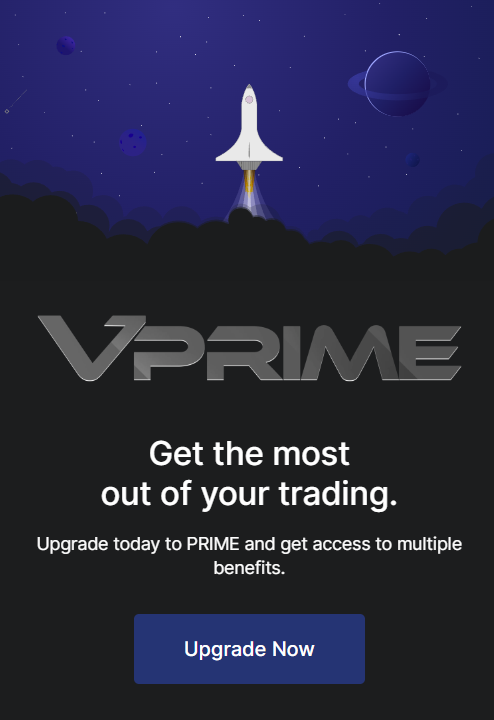Connection Guide
Welcome to Visiontrade, your gateway to seamless trading with cTrader. Our connection guide is designed to help you get started quickly and efficiently, ensuring you can begin trading within just one minute. With Visiontrade Applications, you’ll experience the best tools and resources the trading world has to offer.
Recieve VisionTrade Credentials
1. Receiving Vision Trade Credentials
Make sure you receive an email with:
• Username: VXXXXXX
• Password: XXXXXX
Download and Install R|Trader Pro

Visit the official Rithmic website to Download R|Trader Pro.
• Run the installer and follow the instructions to complete the installation
Signing Agreements in R|Trader Pro
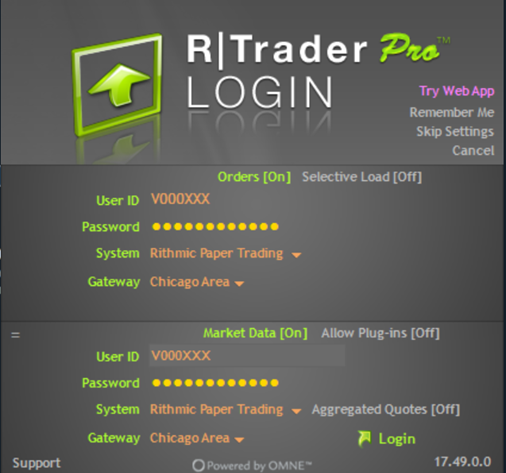
1. Launch R|Trader Pro:
• Enter the credentials provided by Vision.
• Username: VXXXXXX
• Password: XXXXXX
• System: Rithmic Paper Trading
• Gateway: Chicago Area
2. Accept the Agreements:
When you log in for the first time, two documents will appear:
• Rithmic, LLC Market Data Subscription Agreement: Read it and click "I Agree" if you agree.
• Rithmic, LLC Market Data Self-Certification: Select "Non-Professional" if you are not a professional trader.
It is essential to choose your status correctly, as professional traders face additional fees.
Download and Install Quantower
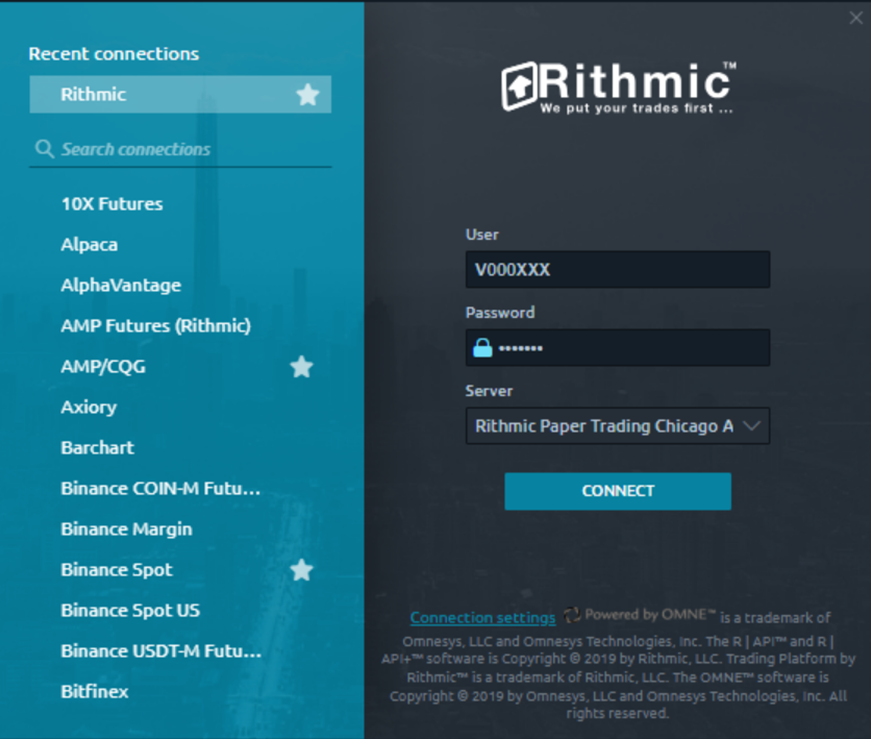
1. Go to the official Quantower website: https://quantower.com.
Download the appropriate version for your operating system and install it following the instructions provided.
2. Setting Up the Connection in Quantower
• Launch Quantower:
• From the main menu, select Rithmic![]()
3. Sign in Quantower-Rithmic with your credentials:
• Enter the credentials provided by Vision Trade Futures
• Username: V000XXX
• Password: XXXXXX
• Server: Rithmic Paper Trading Chicago Area
4. Connect:
• Then, press Connect to establish the connection.
Chart Visualization in Quantower
Open a Chart:
- In the top bar, select WORKSPACES and then choose the template that best suits your preferences. You can also design your own.
Verify Data Connection:
- If the chart loads correctly and displays real-time data, the connection has been successful.
- If no data is displayed, confirm that you have access to the instrument and that your plan includes real-time data.
Customization and Troubleshooting
- Customize:
- Add indicators and adjust the chart style to meet your needs.
- Common Issues:
- If you encounter connection errors, check your credentials and server settings.
- If no data is received, ensure the instrument is enabled and that your subscription includes real-time data.

Recieve VisionTrade Credentials
1. Receiving Vision Trade Credentials
Make sure you receive an email with:
• Username: VXXXXXX
• Password: XXXXXX
Download and Install R|Trader Pro

Visit the official Rithmic website to Download R|Trader Pro.
• Run the installer and follow the instructions to complete the installation
Signing Agreements in R|Trader Pro
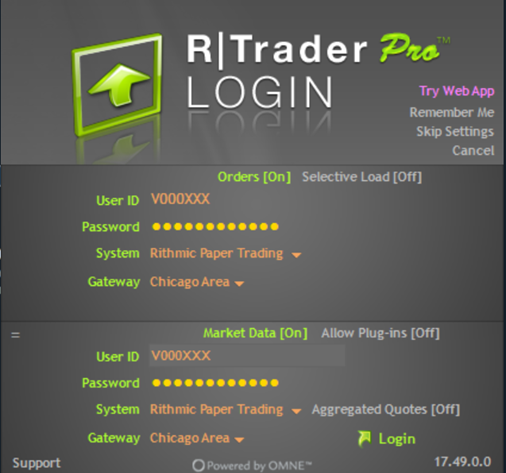
1. Launch R|Trader Pro:
• Enter the credentials provided by Vision.
• Username: VXXXXXX
• Password: XXXXXX
• System: Rithmic Paper Trading
• Gateway: Chicago Area
2. Accept the Agreements:
When you log in for the first time, two documents will appear:
• Rithmic, LLC Market Data Subscription Agreement: Read it and click "I Agree" if you agree.
• Rithmic, LLC Market Data Self-Certification: Select "Non-Professional" if you are not a professional trader.
It is essential to choose your status correctly, as professional traders face additional fees.
Download and Install ATAS
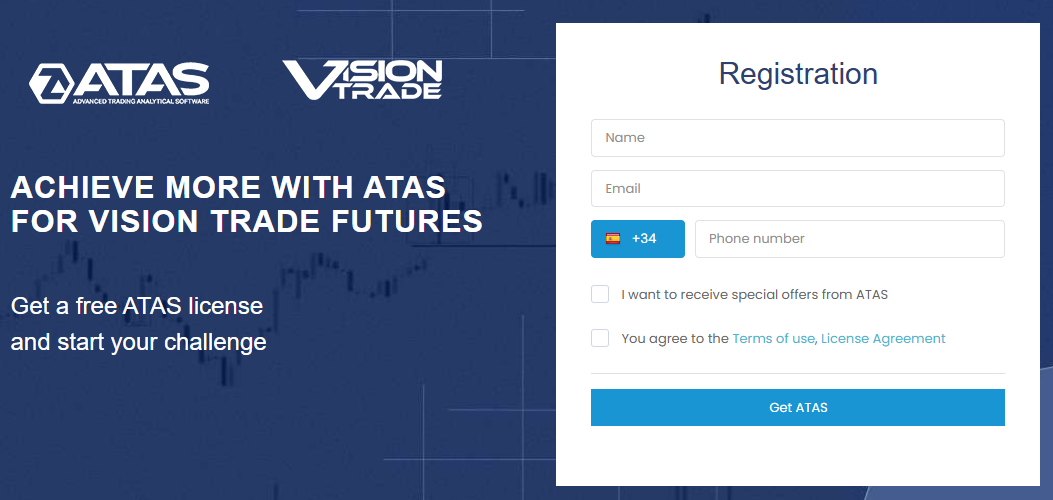
1. Go to the official ATAS - VisionTradeFutures website: https://atas.net/visiontradefutures/ and fill in your details.
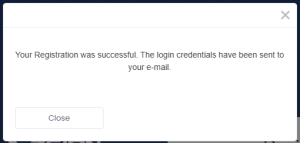
2. You will recieve an email with your credentials. Please make sure you check your Spam folder.
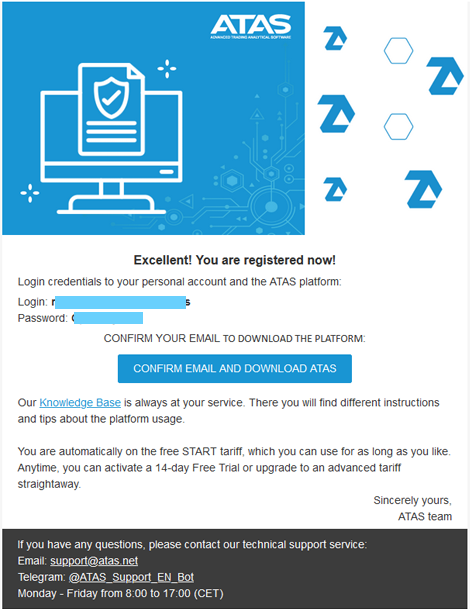
3. Hit "Confirm email and Download ATAS"
4. Install ATAS following the instructions provided in the installer.
5. Setting Up the your Connection in ATAS:
• Launch ATAS:
• From the main menu, select Connections

• Click "Add" button below, and select "VisionTradeFutures Rithmic"
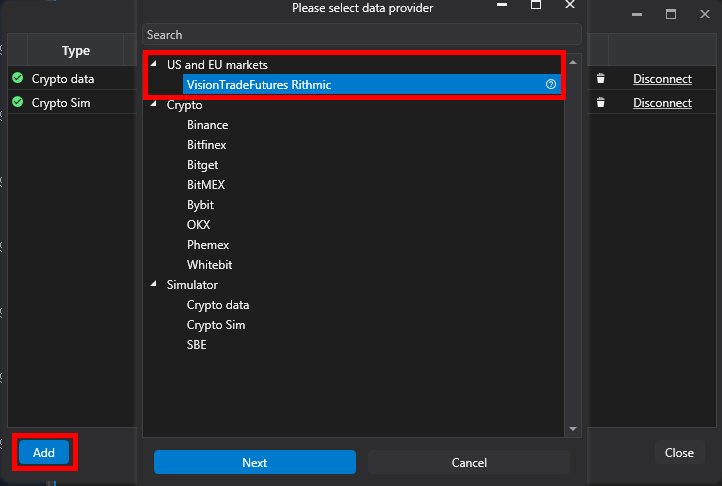
3. Sign in Vision Trade Futures-Rithmic with your credentials:
• Enter the credentials provided by Vision Trade Futures
• Username: V000XXX
• Password: XXXXXX
• Server: Rithmic Paper Trading Chicago Area
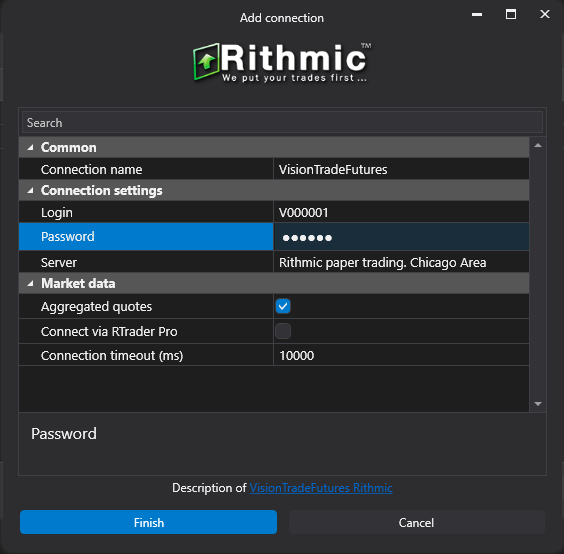
4. Connect:
• Then, press Finish to establish the connection.
Chart Visualization in ATAS
Install Default VisionTradeFutures Workspace:
- In the top bar, select WORKSPACES and then import the template Vision Trade Futures Workspace. You can also design your own.
Thank you for following our Connection Guide,
if you have more questions please contact with our support agents.